Fewer, Better Meetings with AI-Powered Meeting Notes
Loom and Confluence enable better and more productive meetings, where you can focus more on the live conversation and less on tedious notetaking. Record your meetings with Loom, and let Loom’s AI-powered meeting notes do the rest. With Loom and Confluence, you can automatically capture your meeting recap, next steps, and assigned action items with automatic @ mentions in a dedicated Confluence page. You can select the Confluence destination for your AI-powered meeting notes to enable collaborative editing automatically, including a shared space of your choice. This makes sure nothing slips through the cracks, even if you missed the live session.
Setting up AI-powered meeting notes
To setup automated meeting notes, follow these steps:
- Navigate to your meeting settings
- Connect your calendar
- Set up Auto-recording rules or select the meetings you’d like to record
- Toggle Generate meeting notes in Confluence to On
Accessing AI-powered meeting notes in Confluence
After the meeting, Loom will automatically add the meeting notes and action items to a Confluence page shared with invitees, along with a link to the meeting recording. Meeting invitees will also receive automatic recap emails, including links to the recording and meeting notes page in Confluence. This page includes the chaptered and timestamped meeting recap, links shared in the chat during the meeting, assigned action items, and a link to the meeting recording. Recurring meetings get a dedicated folder and parent page, so you can keep track of ongoing discussions and action items efficiently.
텍스트 댓글 대신 Loom 동영상을 만들어 인라인 댓글 또는 페이지 댓글로 포함할 수 있습니다. 댓글을 남길 텍스트를 강조 표시하거나 페이지 댓글 섹션으로 이동하여 Loom 아이콘을 클릭하면 됩니다.

Stay Informed with the Meeting Insights Reporter
Never miss a key decision or action item again. The Meeting Insights Reporter Rovo agent brings together insights from your AI-powered meeting notes in Confluence and work items in Jira—so you can quickly catch up, track action items, and stay aligned with your team. Ask Rovo for a summary, and get clear, actionable updates across all your meetings, even if you’ve been out of the loop. With the Meeting Insights Reporter Rovo agent, you can get summaries of important decisions and business insights across all your meetings, surface action items and next steps, or simply ask Rovo to catch you up on what you missed.
How to setup and use the Meeting Insights Reporter agent
- Click Rovo Chat in Confluence
- Select Agents from the Rovo navigation bar
- Search for “Meeting Insights Reporter”
- Click on the agent to start a chat
- Choose a suggested prompt or type your own question (for example, “Catch me up on my meetings from this week”).
텍스트 댓글 대신 Loom 동영상을 만들어 인라인 댓글 또는 페이지 댓글로 포함할 수 있습니다. 댓글을 남길 텍스트를 강조 표시하거나 페이지 댓글 섹션으로 이동하여 Loom 아이콘을 클릭하면 됩니다.
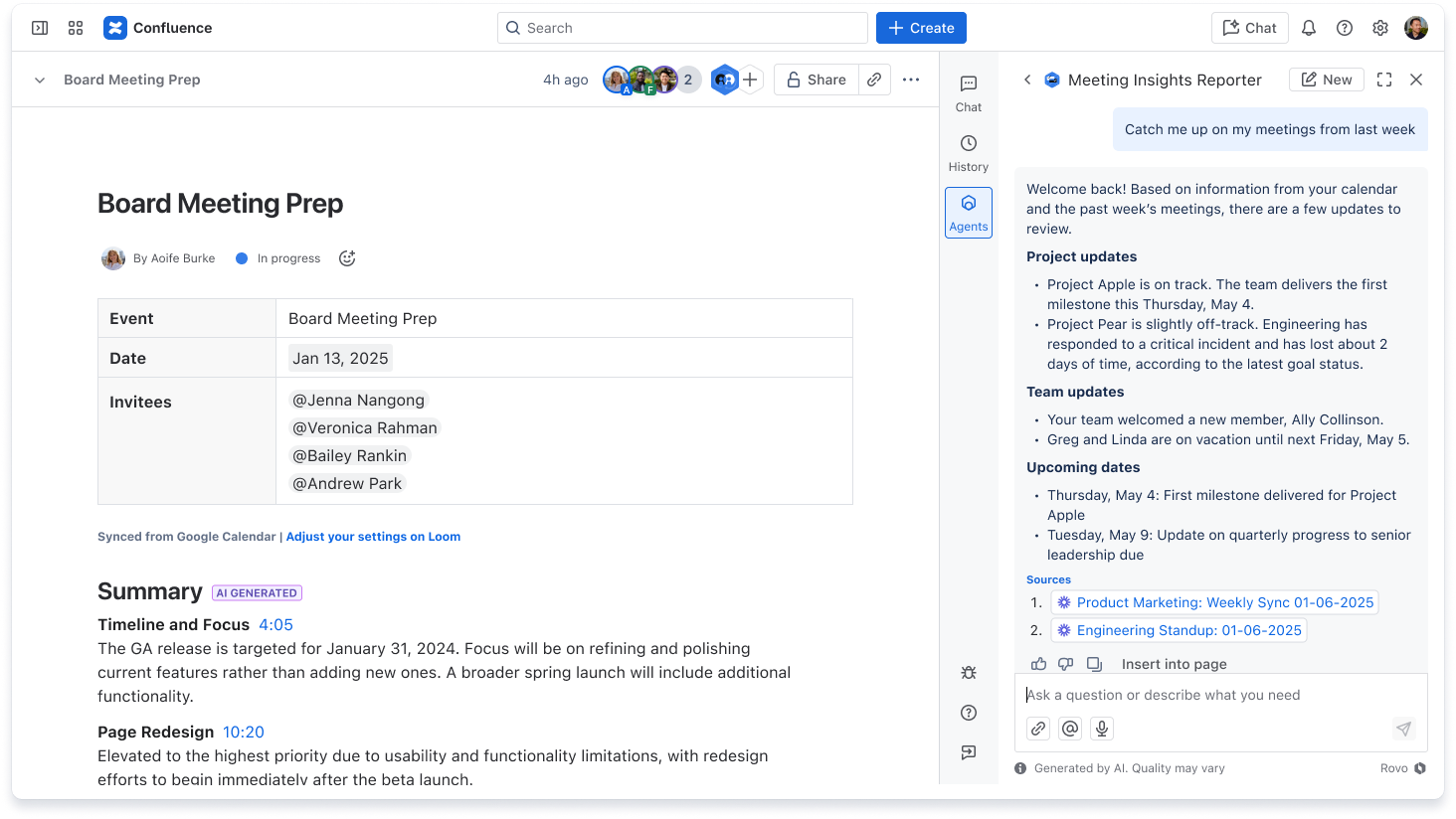
지금 무료로 Loom 시작하기
추가 리소스
Loom 모범 사례
Loom 녹화 및 편집 시작을 위한 유용한 정보와 팁
Confluence 및 Jira Service Management 함께 사용
Confluence를 Jira Service Management 프로젝트를 위한 기술 자료로 사용하는 방법을 알아보세요.
Confluence 앱 및 통합
즐겨 사용하는 비즈니스 도구와 Confluence를 통합하는 방법을 알아보세요.


